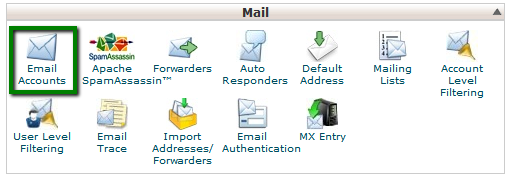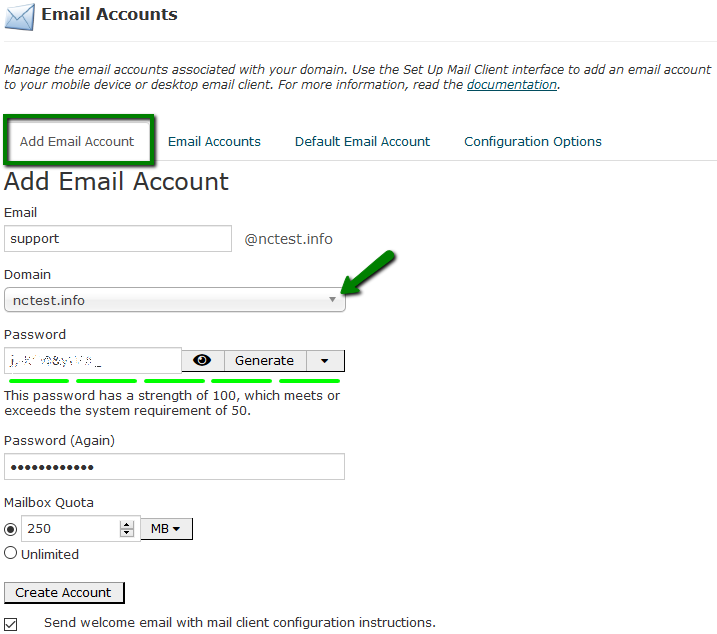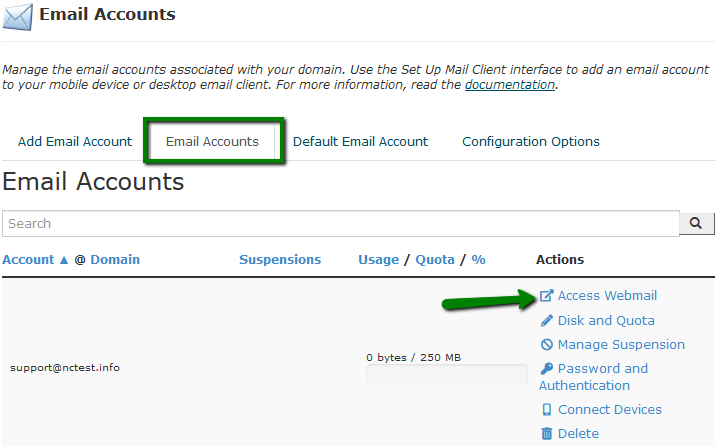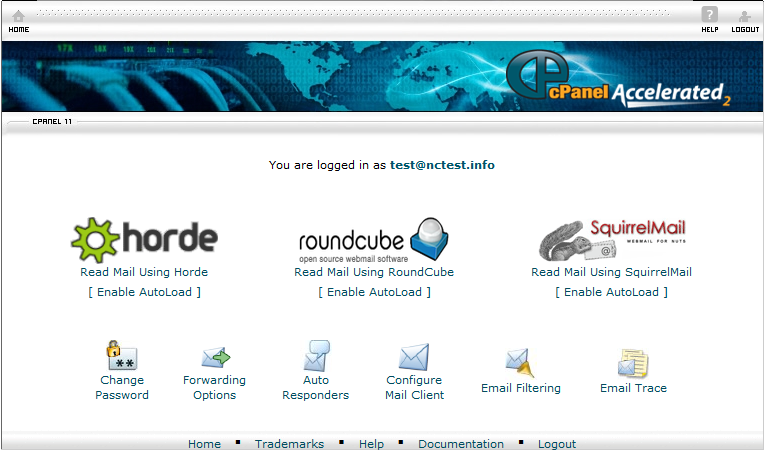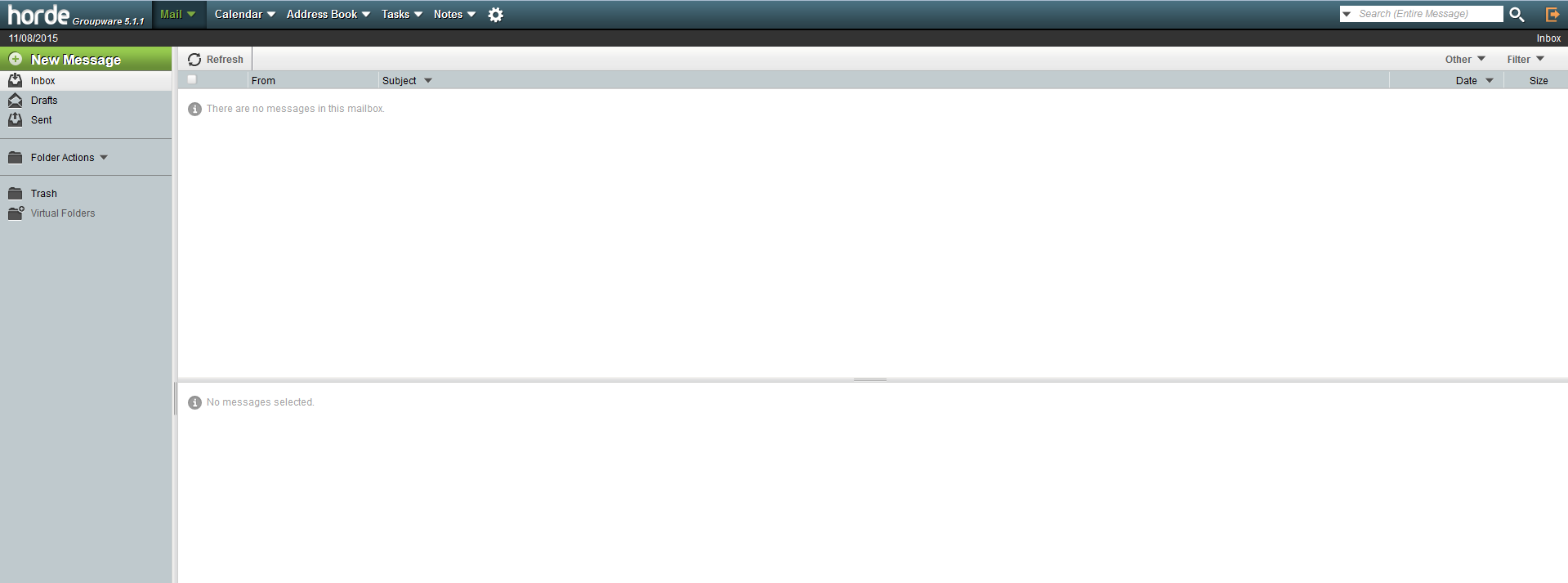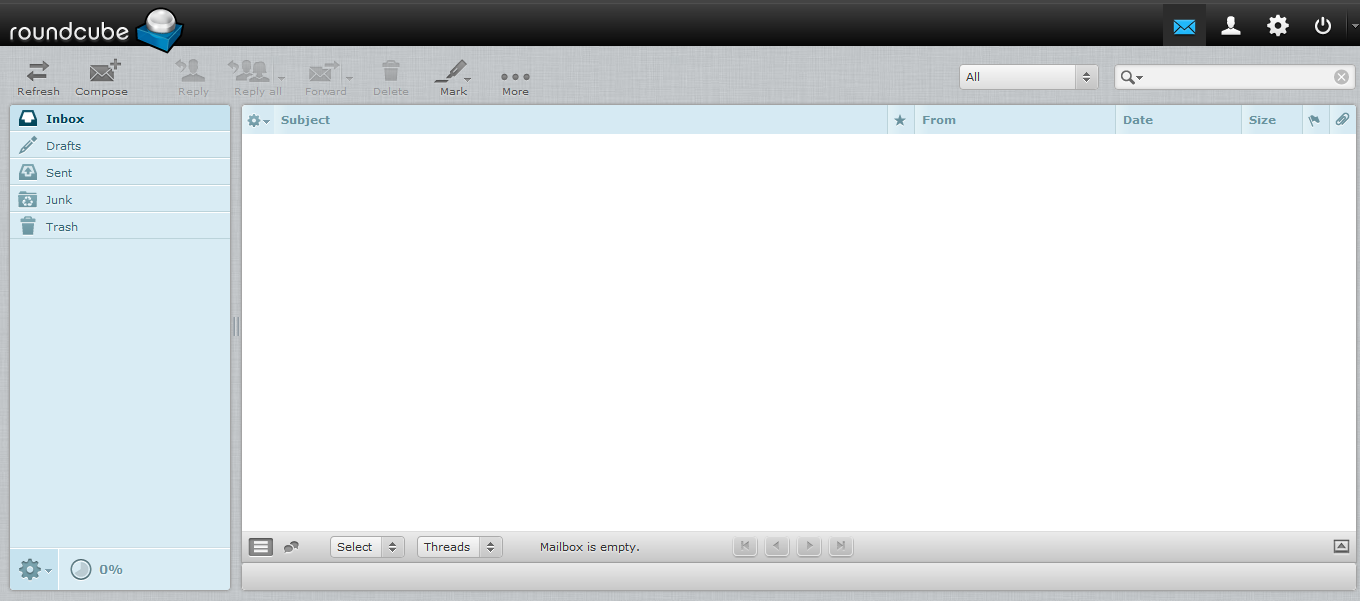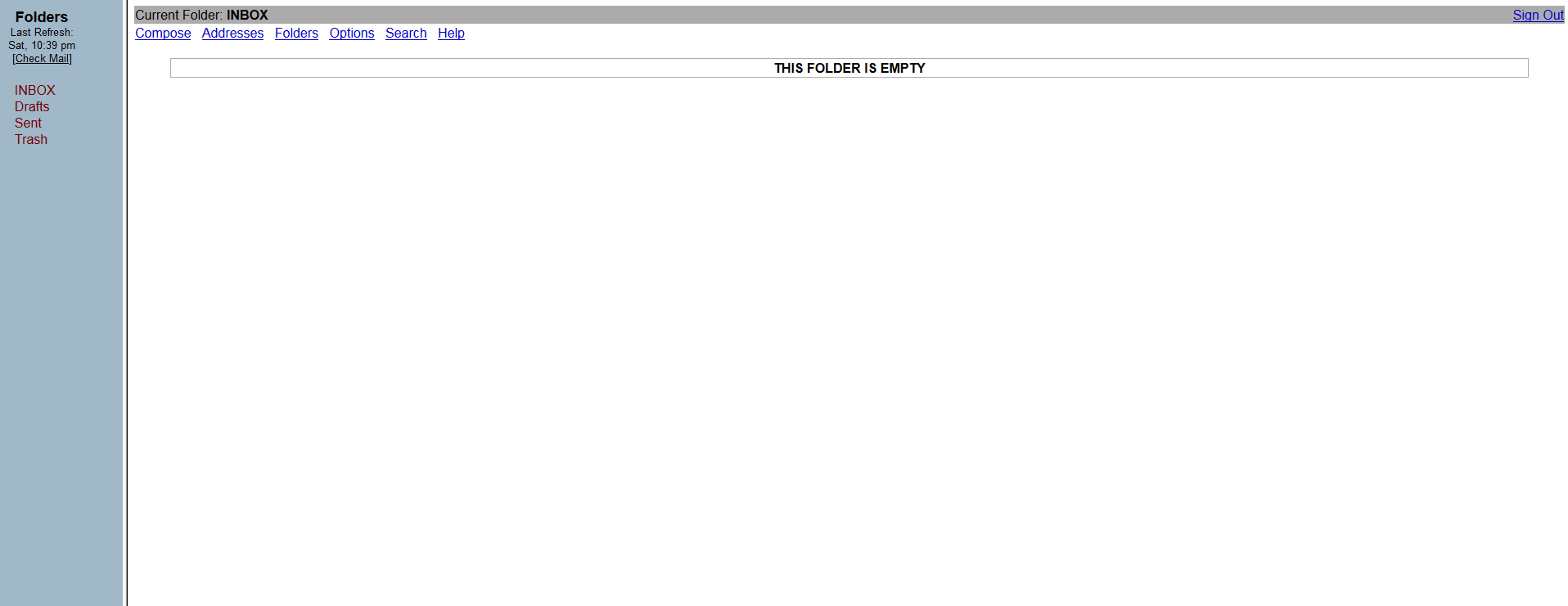E-mail forwarding is a service through which e-mail messages are resent from a certain account to another. Example: you have created webmaster@yourdomainname.com, info@yourdomainname.com, etc. but you would like to have all the e-mails going to one and the same e-mail box, jim@yourdomainname.com.
Adding an email forwarder
Check out the Adding an email forwarder video tutorial: Adding an Email Forwarder Video TutorialAdding an email forwarder detailed tutorial
Step 1: To access the forwarders menu, click on the Forwarders icon on the main screen of your cPanel interface.

You can choose to what address the incoming mail should be forwarded. The other option is to choose a failure message which will be returned to the sender.


To delete a forwarder, simply click on the Delete button next to it.